This article outlines the steps users need to change the advanced configurations for models prior to training
Model hyperparameters
In general, machine learning models have a configuration.
The configuration defines various hyperparameters that are related to the way the model learns from the data. For example, a model that builds a decision tree has a hyperparameter called "max_depth". This hyperparameter determines what is the maximal number of levels the tree is allowed to have.
Hyperparameters search
Usually, there is a standard “default” configuration. However, other configurations could be better.
So how can user choose the best one?
One way of doing it would be to try a set of configurations, and choose the one that gives the best result in the validation.
Model training compute resources
The process of training requires computational power. Depending on the exact model, there is a degree of scalability where adding more compute resources can benefit by shortening the model training time. For example, a training process that can run in parallel may be shortened if there are more compute cores to which the training process can allocate tasks.
Advanced model configuration in the AI & Analytics Engine
The advanced model configuration allows the following:
-
Changing the model display name on the platform
-
Example: “My decision tree model”
-
-
Choosing between a set of possible compute resources
-
Example: “15 Cores/62 GB RAM”
-
-
Choosing the exact values that will be used in the hyperparameters search during the model training
-
Example: Assume a decision tree model. A possible set of hyperparameters to test could be:
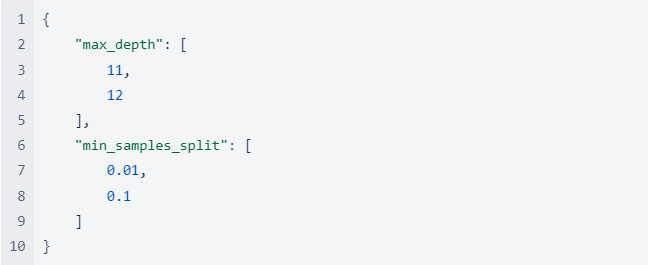
-
This means the the following 4 combinations would be tested:
| max_depth | min_samples_split |
| 11 | 0.01 |
| 11 | 0.1 |
| 12 | 0.01 |
| 12 | 0.1 |
Note: You can only change the configuration of a model during the creation of a model.
Once a model is trained, it is no longer possible to change the configuration.
There are 2 ways of creating new models.
-
New model in an existing app
-
New model within a new app.
For example, when creating a new model in an existing app, in order to change the model configuration the user passes through 4 steps:
Select a feature set → Choose a model → Configure → Train your model.
In the “Configure” step, select the “Advanced configuration” and proceed from there.
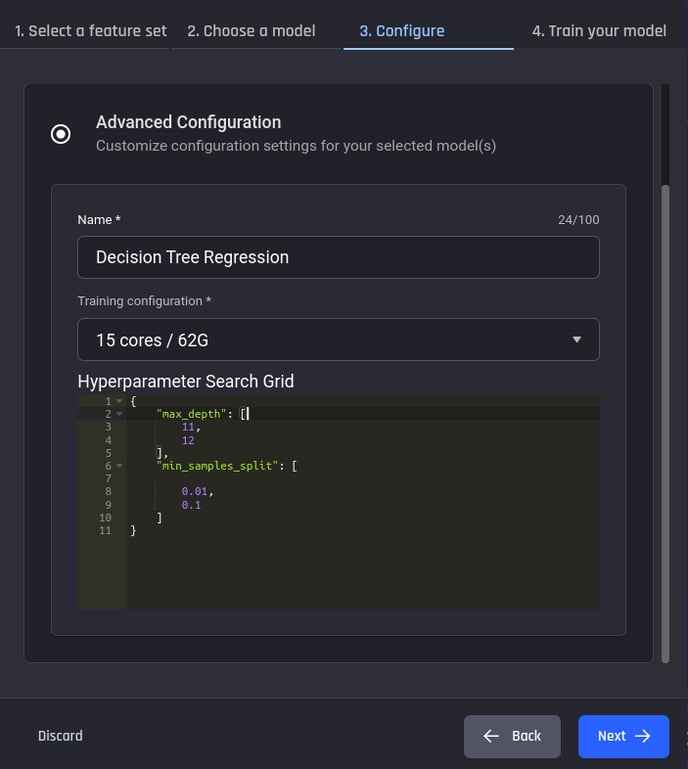 Creating a new model menu in the configuration tab
Creating a new model menu in the configuration tab
When creating a model in a new app, the process is similar. In the last stage of the app creation (“Build models”), when selecting: “Manually select algorithms to train”, each model has, on the right side of the screen, a toggle which opens the advanced configuration editor. It is the same editor as presented above when manually choosing the hyperparameters for the search grid in a new model in an existing app.
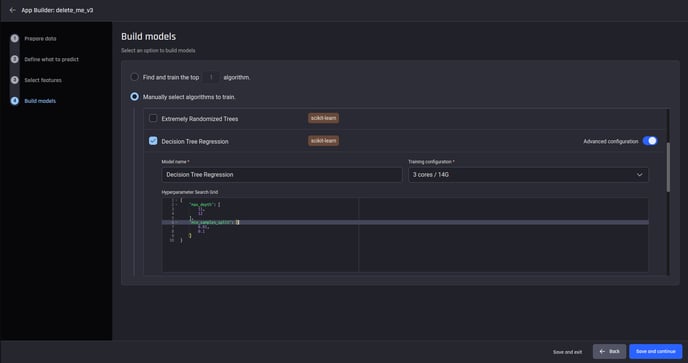 Example: Manually editing the hyperparameters search grid for a decision tree model when choosing models to build in the creation of a new generic app
Example: Manually editing the hyperparameters search grid for a decision tree model when choosing models to build in the creation of a new generic app
