All aspects of users and memberships can be handled in the "Users" tab in the left-hand panel in the Organization dropdown.
There are 2 ways you can add users to your organization:
1) Inviting existing user accounts to join your Organization
2) Creating new accounts for people in your Organization
1) Inviting existing user accounts to join your Organization
1. Under the Organization drop-down, select the Organization you wish to add users to, then select "Manage Organization"
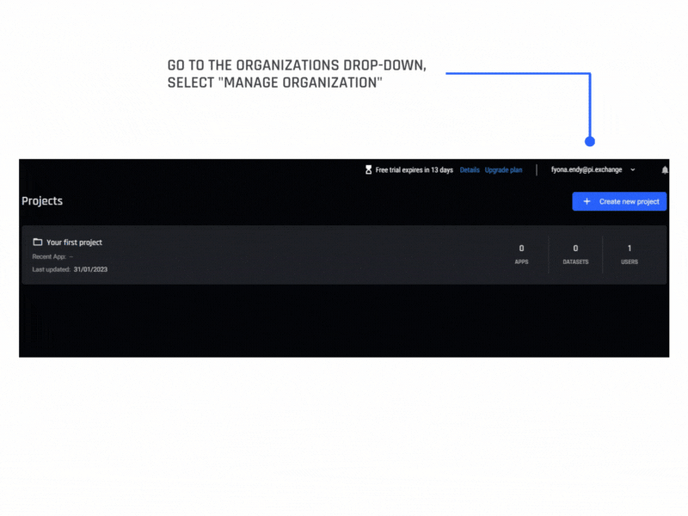
2. Using the left-hand menu select "Users", and then "Add users to organization".
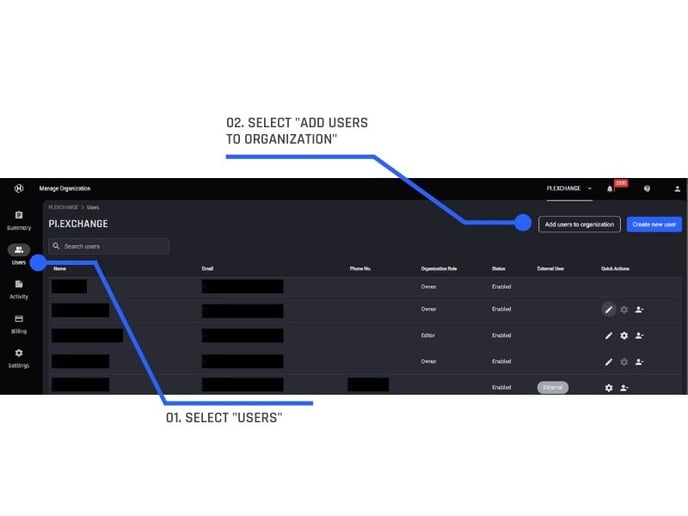
3. A dialog box pops up, prompting you to enter the email address of the user that you wish to add, as well as their role within the organization.
For more information, see this article on managing roles within organizations.
.png?width=600&name=Knowledge%20Hub%20Articles%20%20(17).png)
2. Creating new accounts for people in your Organization
When you wish to add a user that does not have an existing User Account with The Engine, You are able to create user accounts for people in your organization.
1. Under the Organization drop-down, select the Organization you wish to create user accounts for, then select "Manage Organization"
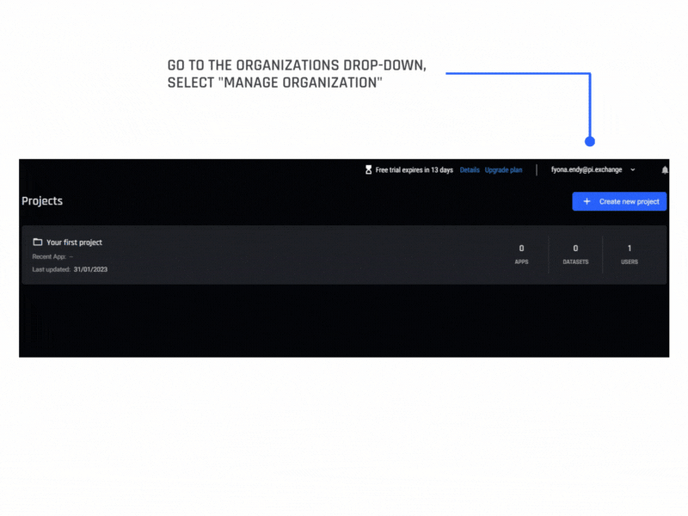
2. Using the left-hand menu select "Users", and then "Create new user"
.jpg?width=688&height=516&name=Creating%20new%20user%20in%20organization%20(1).jpg)
A dialog box pops up, prompting you to enter in your new user's details, like name, email address, and role.
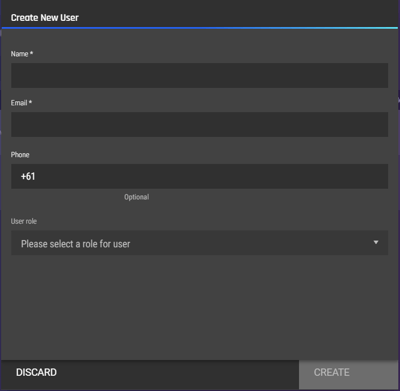
Note: When a new User Account is created in the Engine, that user will receive an email notifying them of their User account creation.
Removing members from your Organization
To remove members from your organization,
1. In your selected organization, simply click on the User icon of the member you wish to remove.
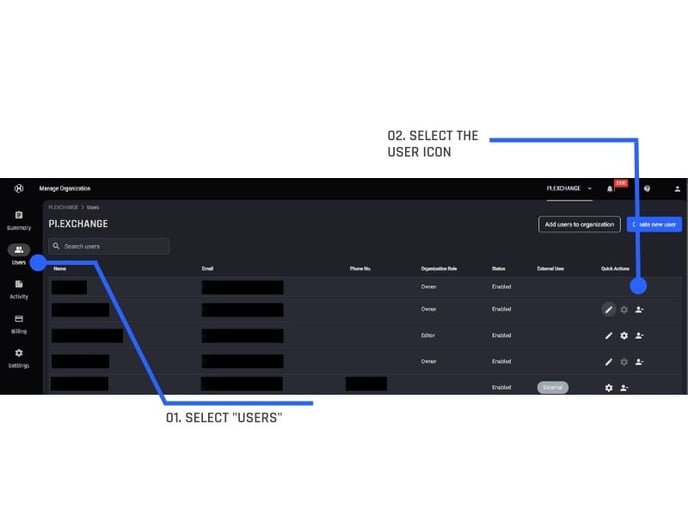
2. A dialog box pops up, prompting you to confirm that you wish to remove that user. Upon confirmation, that user will no longer have access to your organization.
-png.png?width=600&name=Knowledge%20Hub%20Articles%20%20(20)-png.png)
Remember, only the Organization owner is able to:
- Invite an existing user to their Organization
- Create new User Accounts to be added to their Organization
- Remove users from their Organization
How to collaborate in an organization
Upon joining an organization, users' information such as name, email address, and phone number is shared with the organization owner.
As part of the organization, users can take on different organization-level roles, which will determine their access to certain platform functionality and information.
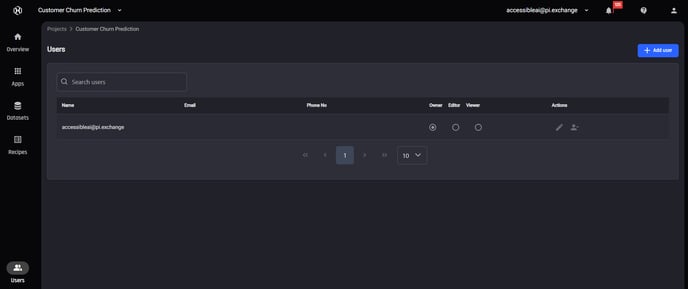
For more information, see Managing people’s access within your organization with roles.
